MS Word offers quick formatting buttons that let you pick from a set of professionally designed looks for headings, subheadings and normal text. You can choose from an array of styles that fit the overall tone of the document you want to create. Word 2007 and younger versions make a special improvement at this function, offering their users preset collections of text formatting styles that cater to various document types that also resonate with other formatting presets, such as front covers. This can be a huge enhancer of the document’s atmosphere, provided that you choose a proper style for your message.
2. Footers
While the body of the document contains its most important message, the footers function in Word allows you to include additional information. Footers are a great place to put the authors’ names, any dates, or page numbers. This leaves the document easier to use and looking professional. To edit your document’s footer, header, or add any automatically generated information to these sections of your document, click Header and Footer on the View menu.
3. Headers
Headers are the mirror reflections of footers; they top the document and are a place to put accessory information. Some text designers argue that headers are a place for all accessory text, such as the names of authors and chapters, thus reserving footers strictly for page numbers. However, others do the exact opposite by using the header for numbers and flooding the footer with footnotes. The purpose of a header is thus a matter of your personal choice, and your options are plentiful: chapter names, document titles, corporate information, and even page numbers. Have fun with your headers, but remember to always keep them professional.
4. Page Numbers
It is important to keep in mind that the footers function in Word will set the same footer for all pages in the document. For the purposes of alternating information, such as page numbers, you should use according functionality. Word allows you to pick from various styles of page numbering that can go either in the header or in the footer, and can be aligned on the page according to your taste. All versions of MS Word offer formatting of the page numbers that is very similar to formatting the document’s body. The later versions also go as far offering you a choose of graphics that accompany the document’s pages while numbering them. As with all the other Word document enhancers, it is important to keep the style of the page numbers in accordance with the overall feeling of the document.
5. Even and Odd Pages Headers and Footers
Some (normally lengthy) documents can really benefit from alternating content in headers and footers. This is usually true for print books and booklets that have the author’s name on the left page and the name of the chapter on the right. The headers of documents with multiple sections and sub-sections are also excellent targets for this kind of alternating treatment, since the section can be listed on the left page and its subsection – on the right. Luckily, MS Office offers something for its users here. Simply select the Different odd and even check box in the Page Setup section of the Layout menu in MS Word.
6. File Name and Path
Good organization and time management begins with accurate file naming and sorting. A clear name for a file to which you plan to return (that includes anything that you save) is the only way to guarantee having a chance at finding your document later. On the other hand, improper file naming practices can lead to losing important information and, needless to say, losing time when searching for it.
7. Title Page
If your document has many pages, it is probably a good idea to make one of them a title page. MS Word 2007 and later versions offer a semi-automated title pages generator. You can find in the Insert Tab.
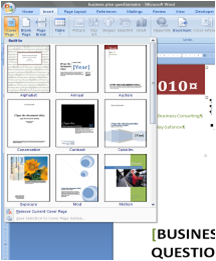
Did your version of Word come out before 2007? No worries. You can still make a good impression by reserving the first page in the document only for its title and author. Simplicity is a key to professionalism.
8. Save Preview Image
Oftentimes it takes a good while to figure out what is in some files based solely on a file name. MS Office offers a nice feature of preview thumbnail.
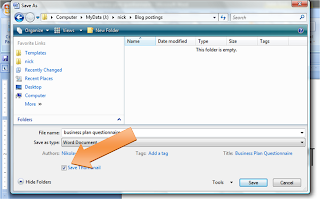
If you check this option, your document folder will provide you with a preview which helps figure out what is inside.


Sasha,
ReplyDeleteMy congratulations on your first article in my blog!